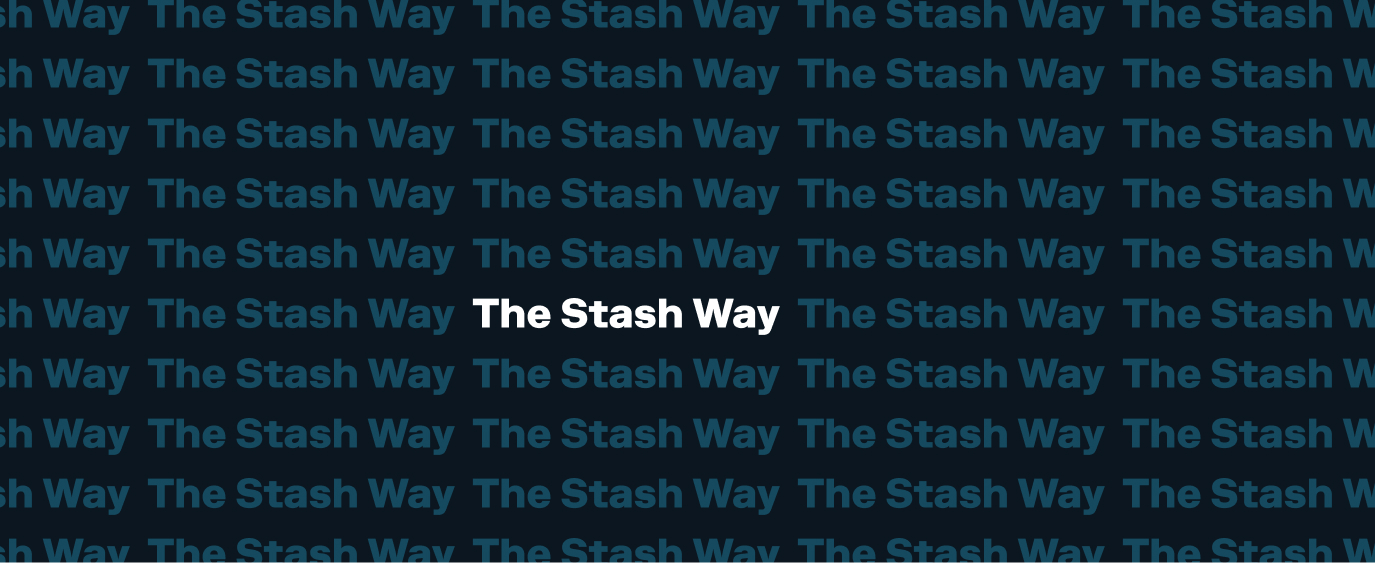How do I Change my Auto Invest Settings?
You can change your auto invest settings at any time in the app or on the web. You can change the frequency, next auto invest date, and funding source, or you can pause/cancel your auto invest.
On the app
Follow these steps to change your auto invest settings on the app:
- Login to the Stash app.
- Tap Manage auto-invest in the Ways to Invest section.
- Tap on the auto invest schedule you want to change.
- Tap on the amount, funding source, or next transfer date to make your changes.
- Note: If you want to pause your auto invest:
- Tap the three dots in the upper-right corner, then tap Pause.
- Select the next date you want your auto invest processed, then tap Submit.
- To pause auto invest for longer than 60 days, tap Pause for longer, then follow the prompts.
- Note: If you want to pause your auto invest:
On the web
Follow these steps to change your auto invest settings on the web:
- Login to the Stash website.
- Click Manage auto-invest in the Ways to Invest section.
- Click on the auto invest schedule you want to change.
- Click Edit next to what you want to change.
- Note: If you want to pause your auto invest, scroll to the bottom of the page and click Pause auto invest.
- Select your change, then click Update.
Related questions View all Recurring Transactions
-
Q. IRA Close or Withdrawal State IRA Withholding Requirements
Traditional IRA required state withholdings. If you’re requesting to make a partial withdrawal from your Traditional Individual Retirement Account (IRA), or to close it completely, you’ll need to fill out a withdrawal form before the account can be closed. On this form,…
-
Q. Quick Start Your Stash – 2024 New Depositor Promotion
Looking to take control of your finances in 2024? If you’re a new customer or have not yet made a deposit into your Stash account prior to 01/01/24, you can earn up to $10. To earn the first $5 promo, deposit at least $5 into your Personal or Smart Portfolio by 4/30/24.…
-
Q. Everything you Need to Know about Dividends
A dividend is a payment to a shareholder when a company shares its profits. The amount of dividends you receive will be proportional to the amount of stock you own in that company. Dividends are usually paid in cash (not additional stock),…
Didn’t find your question?
Tell us what you’re looking for, and we’ll search for resources that could help.
Ask your question