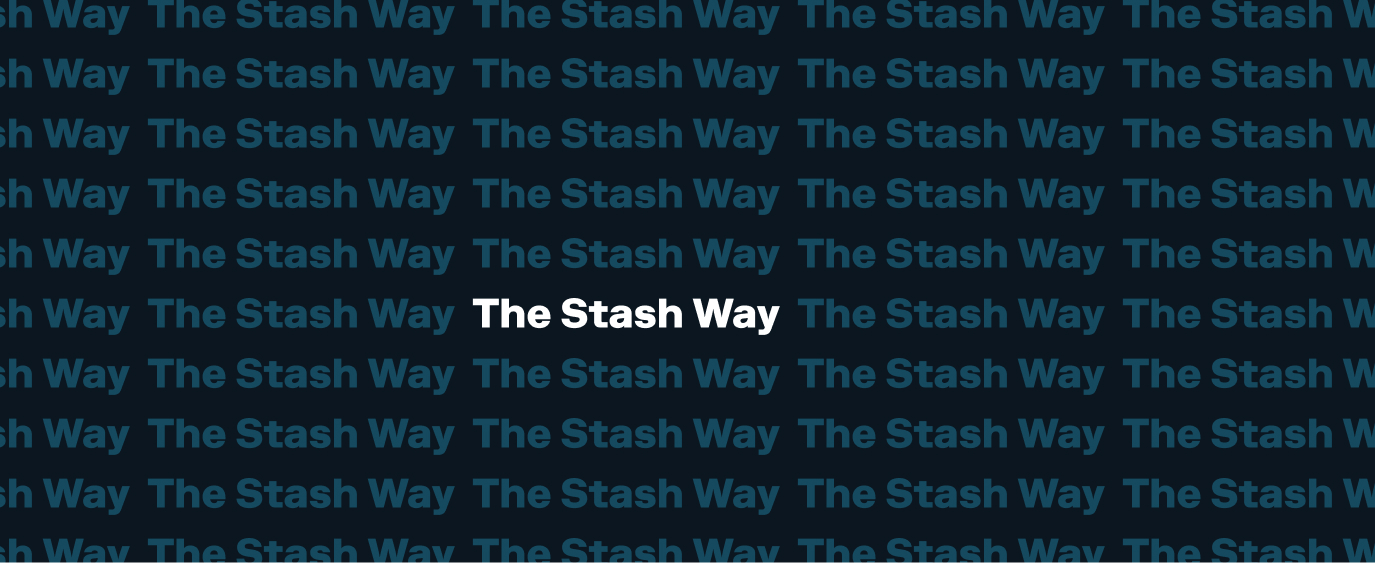Can I connect more than one external bank account to my Stash banking account?
Your Stash banking account1 can only be connected to one external bank account at a time, but you can change which external bank account you have linked to Stash at any time.
Follow these steps to change your linked external bank account:
In the app:
- Login to the Stash app.
- Tap your initials (iOS) or hamburger icon (Android) in the upper-left corner.
- Tap Manage external bank account.
- Tap Connect a different account.
- Follow the prompts to link your external bank account.
On the web:
- Login to the Stash website.
- Click your name in the upper-right corner.
- Click External bank account.
- Click Change your external bank account.
- Follow the prompts to link your external bank account.
1 Stash Banking services provided by Stride Bank, N.A., Member FDIC.
Related questions View all Bank Linking
-
Q. IRA Close or Withdrawal State IRA Withholding Requirements
Traditional IRA required state withholdings. If you’re requesting to make a partial withdrawal from your Traditional Individual Retirement Account (IRA), or to close it completely, you’ll need to fill out a withdrawal form before the account can be closed. On this form,…
-
Q. Quick Start Your Stash – 2024 New Depositor Promotion
Looking to take control of your finances in 2024? If you’re a new customer or have not yet made a deposit into your Stash account prior to 01/01/24, you can earn up to $10. To earn the first $5 promo, deposit at least $5 into your Personal or Smart Portfolio by 4/30/24.…
-
Q. Everything you Need to Know about Dividends
A dividend is a payment to a shareholder when a company shares its profits. The amount of dividends you receive will be proportional to the amount of stock you own in that company. Dividends are usually paid in cash (not additional stock),…
Didn’t find your question?
Tell us what you’re looking for, and we’ll search for resources that could help.
Ask your question