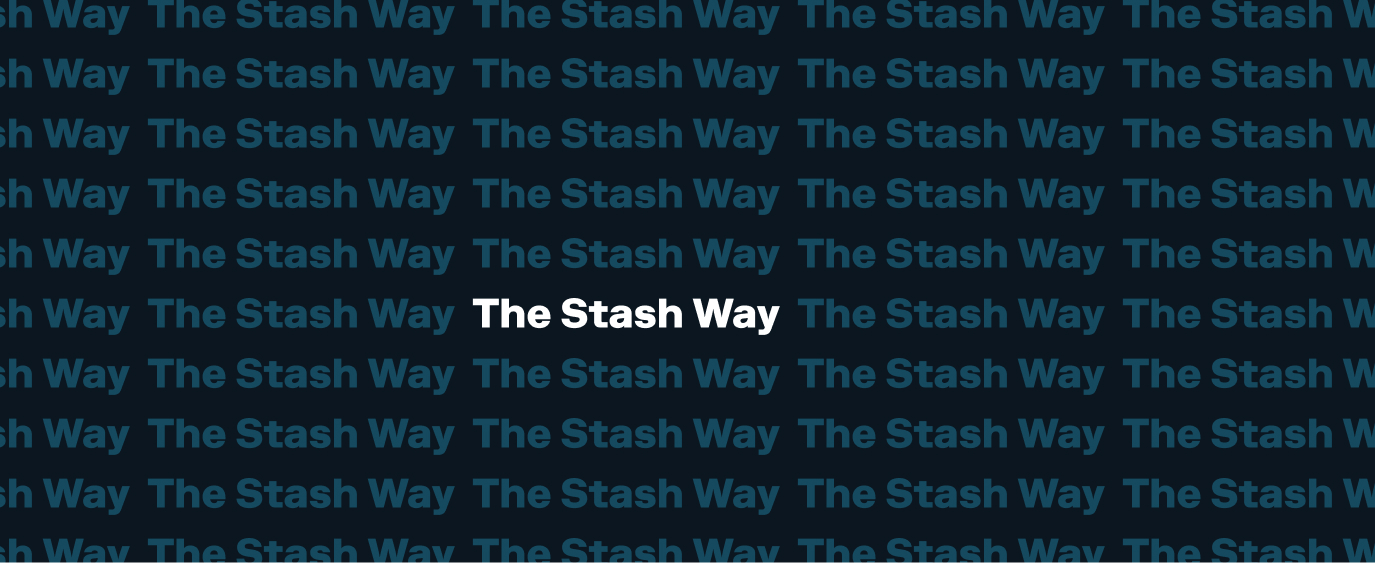How do I update or verify my email address?
You can easily update or verify the email address associated with your Stash account on the app or on the web. Click here to update or verify your email address.
A verification email will be sent to your new email address. Check your Inbox and follow the instructions in the email we sent you. It may take up to 15 minutes to receive the email. If you didn’t receive an email after 15 minutes, check your other folders.
What if I haven’t received the verification email?
The verification message might take a few minutes to get to you. If you’ve been waiting more than 15 minutes, please double check to see that there are no typos in your email address. Please also check your other email folders like Spam and Promotions— sometimes administrative emails can be sent there by accident.
Request new verification email:
If you haven’t received the verification email after 15 minutes, you can also request a new verification email by following these steps:
Important Note: If you request a new verification email, the link in the previous email will no longer be valid. Please ensure you are using the verification link in the most recent email.
On the app:
- Click here to login to your Stash account.
- Tap on your email address.
- Tap Verify your Email Address. You’ll receive a new verification email within 15 minutes.
- Navigate to your email inbox and open the email from Stash titled: Please verify your email address.
- Follow the prompts to verify your email address.
On the web:
- Click here to login to your Stash account.
- Click the Verify button in the Email section. You’ll receive a new verification email within 15 minutes.
- Navigate to your email inbox and open the email from Stash titled: Please verify your email address.
- Follow the prompts to verify your email address.
Still need help updating or verifying your email address? Please give us a call at 800-205-5164 from 8:00 a.m.-8:00 p.m. ET Monday-Friday, or email us at support@stash.com.
Related questions View all Setting up Your Stash Account
-
Q. IRA Close or Withdrawal State IRA Withholding Requirements
Traditional IRA required state withholdings. If you’re requesting to make a partial withdrawal from your Traditional Individual Retirement Account (IRA), or to close it completely, you’ll need to fill out a withdrawal form before the account can be closed. On this form,…
-
Q. Quick Start Your Stash – 2024 New Depositor Promotion
Looking to take control of your finances in 2024? If you’re a new customer or have not yet made a deposit into your Stash account prior to 01/01/24, you can earn up to $10. To earn the first $5 promo, deposit at least $5 into your Personal or Smart Portfolio by 4/30/24.…
-
Q. Everything you Need to Know about Dividends
A dividend is a payment to a shareholder when a company shares its profits. The amount of dividends you receive will be proportional to the amount of stock you own in that company. Dividends are usually paid in cash (not additional stock),…
Didn’t find your question?
Tell us what you’re looking for, and we’ll search for resources that could help.
Ask your question