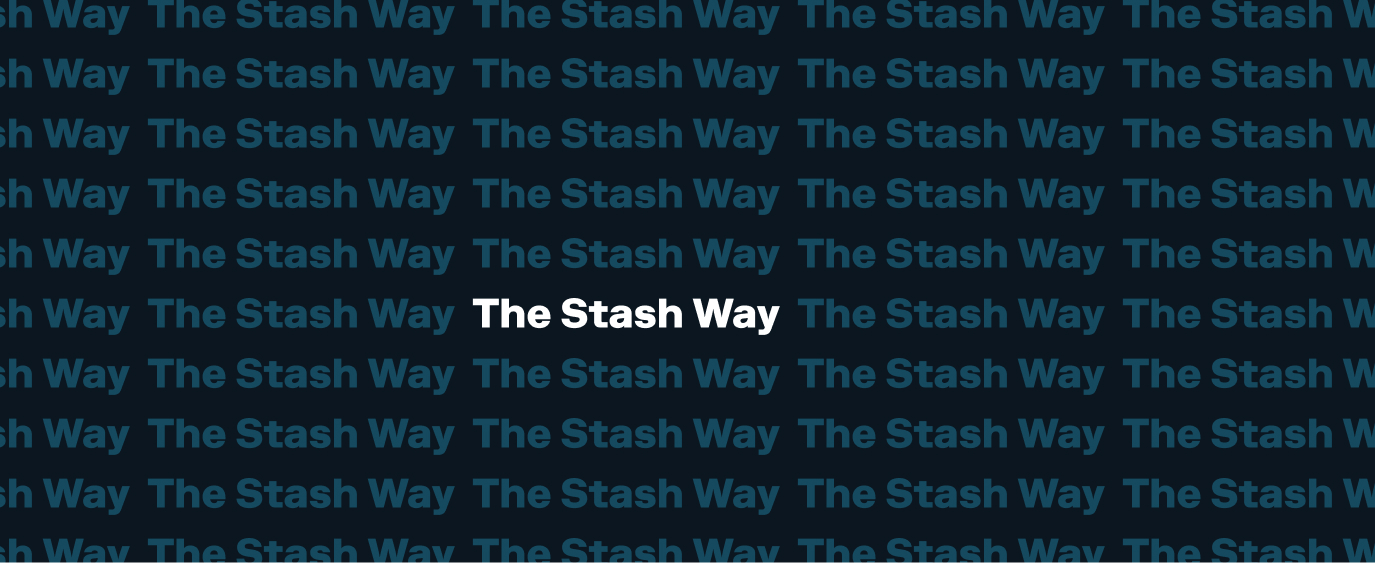Need to upload documents to verify your identity when opening a Stash account?
During the course of signing up for your new Stash account, we may ask you for proof of identity via either your driver’s license or passport. Why do we need this information? The USA Patriot Act requires us to verify your identity—it helps us keep all 6+ million Stashers safe, and protects the financial system from identity theft and other forms of fraud.
Stash makes it easy to upload your documents quickly and easily directly from the Stash app or website.
First, login to your Stash account from the app or web. You’ll see a prompt on your home page asking you to upload your document(s). Tap or click that button and follow the prompts to submit your documents to Stash. Your documents will automatically be sent to us for review. It can take up to two business days to complete the review process. You’ll receive a confirmation email from us when your documents have been processed.
When uploading documents, ensure that:
- The image is visible, glare free, and is not blurry
- All four corners of the document are visible
- All necessary documents are uploaded
- The system will guide you on which documents to submit
Still need help uploading your documents? Please give us a call at 800-205-5164 from 8:00 a.m.-8:00 p.m. ET Monday-Friday, or email us at support@stash.com.
Related questions View all Setting up Your Stash Account
-
Q. IRA Close or Withdrawal State IRA Withholding Requirements
Traditional IRA required state withholdings. If you’re requesting to make a partial withdrawal from your Traditional Individual Retirement Account (IRA), or to close it completely, you’ll need to fill out a withdrawal form before the account can be closed. On this form,…
-
Q. Quick Start Your Stash – 2024 New Depositor Promotion
Looking to take control of your finances in 2024? If you’re a new customer or have not yet made a deposit into your Stash account prior to 01/01/24, you can earn up to $10. To earn the first $5 promo, deposit at least $5 into your Personal or Smart Portfolio by 4/30/24.…
-
Q. Everything you Need to Know about Dividends
A dividend is a payment to a shareholder when a company shares its profits. The amount of dividends you receive will be proportional to the amount of stock you own in that company. Dividends are usually paid in cash (not additional stock),…
Didn’t find your question?
Tell us what you’re looking for, and we’ll search for resources that could help.
Ask your question