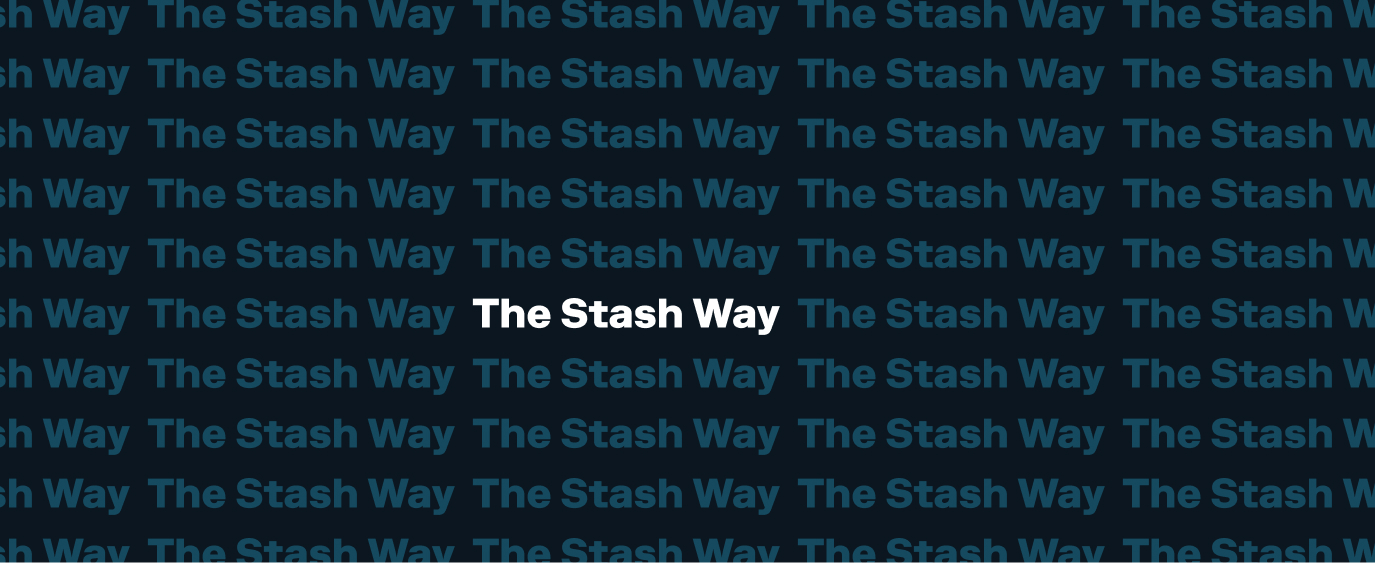How do I Change my Auto Invest Settings?
You can change your auto invest settings at any time in the app or on the web. You can change the frequency, next auto invest date, and funding source, or you can pause/cancel your auto invest.
On the app
Follow these steps to change your auto invest settings on the app:
- Login to the Stash app.
- Tap Manage auto-invest in the Ways to Invest section.
- Tap on the auto invest schedule you want to change.
- Tap on the amount, funding source, or next transfer date to make your changes.
- Note: If you want to pause your auto invest:
- Tap the three dots in the upper-right corner, then tap Pause.
- Select the next date you want your auto invest processed, then tap Submit.
- To pause auto invest for longer than 60 days, tap Pause for longer, then follow the prompts.
- Note: If you want to pause your auto invest:
On the web
Follow these steps to change your auto invest settings on the web:
- Login to the Stash website.
- Click Manage auto-invest in the Ways to Invest section.
- Click on the auto invest schedule you want to change.
- Click Edit next to what you want to change.
- Note: If you want to pause your auto invest, scroll to the bottom of the page and click Pause auto invest.
- Select your change, then click Update.
Related questions View all Recurring Transactions
-
Q. T+1 FAQs
To align with the rest of the financial services industry, we are making changes to the timing of when trades will settle that will go into effect on May 28, 2024. This will mean that trades will start settling in one day instead of two.…
-
Q. StashWorks Employee FAQs
Why should I enroll in StashWorks? Stash makes saving money easy, fun and rewarding for millions of customers. On StashWorks, you can automatically put money into a saving solution, instantly access your funds in case of an emergency, and take unlimited advantage of a wealth of financial content and guidance to build confidence and good habits along the way.…
-
Q. StashWorks Contribution Streaks
Looking to take control of your finances? As a StashWorks customer, you can earn up to $55 by setting up payroll contributions into your Stash account. To get started, set up a direct deposit from the employer who sponsors your StashWorks subscription to your Stash banking account,…
Didn’t find your question?
Tell us what you’re looking for, and we’ll search for resources that could help.
Ask your question