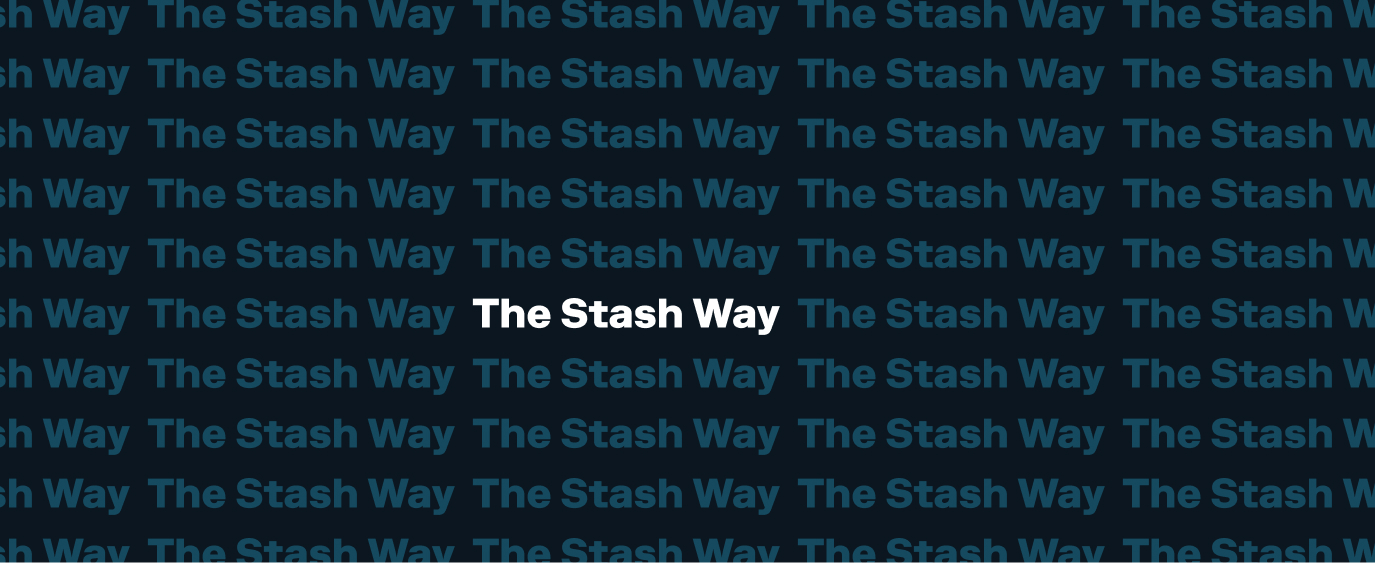FAQ: Auto-Stash Settings
How do I navigate to my Auto-Stash settings?
- Use this link to navigate to your Auto-Stash settings.
- To view portfolio specifics or fine-tune any settings, simply click into each portfolio or account.
How do I set up Auto-Stash?
Smart Portfolio:
- Open this link and select your Smart Portfolio
- Enter the amount you wish to contribute
- Contributions are set to weekly by default, but you can select a different frequency in the dropdown.
- Select your funding source.
- Verify the details on your screen and follow the prompts to complete the setup.
Personal, Retirement, and Custodial accounts:
Portfolio cash:
- Go to your Auto-Stash settings.
- Select the account where you want to set up Auto-Stash.
- To add cash to a portfolio, select the Set up button next to “Portfolio Cash.”
- Enter the amount you wish to contribute.
- Edit and/or review the settings and click the Confirm button to begin adding cash to your account at the displayed frequency.
A specific investment:
Be sure to download the Stash App for the best experience.
In the app:
- Select the investment and tap the blue Invest button.
- Enter the amount you would like to invest on a regular schedule.
- Set your desired source of funds as the “From” account
- Set the desired location of your recurring investment from the “To” section
- Toggle on the option to add this investment to Auto-Stash.
- The default setting will have contributions occur weekly, but you can modify these settings on the next screen by tapping Manage Auto-Stash.
Recurring cash transfers to Stash Banking:
- Go to your Auto-Stash settings and select Banking (Cash Balance).
- To add cash to a portfolio, select the Set up button next to “Cash Balance.”
- Enter the amount you wish to contribute.
- Select the desired transfer frequency and the date of the first transfer.
- Follow the prompts to confirm the recurring transfers from your external bank, the displayed amount, and frequency.
How do I change my Auto-Stash settings?
Source of funds:
- Navigate to your Auto-Stash settings.
- For each account where you would like to change the funding source, click the account to view its settings.
- Under “Source“, verify that the payment method is the desired source of funds.
- If you would like to change it, click the Edit button.
- In the pop-up, select your desired source account and click Update.
- If your bank isn’t listed, learn how to link it in this guide.
Contribution frequency:
- Navigate to your Auto-Stash settings.
- Click on the portfolio with the contribution frequency you would like to change.
- Set the “Frequency” to your desired cadence.
- Review and follow the prompts to confirm your changes.
Amount or allocation of funds:
Smart Portfolio:
- Navigate to your Auto-Stash settings.
- Select your Smart Portfolio
- Enter the new dollar amount you wish to have invested at the given frequency.
- Follow the prompts to confirm your new contribution amount.
Personal, Retirement, and Custodial accounts:
- Navigate to your Auto-Stash settings.
- Select the portfolio you want to edit.
- Scroll down to see your current allocation across the investments in this portfolio.
- Click on the investment you want to edit, enter your new amount, and click the blue Update button.
- Review your changes and select the Confirm button.
Stash Banking¹:
- Navigate to your Auto-Stash settings.
- Select your Stash Banking account.
- Enter the new dollar amount you wish to transfer at the listed frequency.
- Follow the prompts to confirm your new transfer amount.
(1) Stash Banking services provided by Stride Bank, N.A., Member FDIC.
How do I pause Auto-Stash on one of my accounts?
In the app:
- Navigate to your Auto-Stash settings.
- Select the account in which you want to pause Auto-Stash.
- Press the three dots at the top of your screen, and click the Pause button in the pop-up
- You can pause and set a date for contributions to resume.
- If you need to pause auto-stash indefinitely, select Pause for longer.
- Review and finalize your changes. You can resume your contributions at any time.
On the web:
- Navigate to your Auto-Stash settings.
- Open your portfolio and scroll to the bottom of your screen. Click the Pause button.
- Use the calendar to select the next date for contributions to resume and click Continue to confirm your changes
- If you need to pause Auto-Stash indefinitely, select Pause for longer.
- Review and finalize your changes. You can resume your contributions at any time.
How do I resume my Auto-Stash contributions?
For an entire portfolio or account:
- Navigate to your Auto-Stash settings.
- Click the portfolio you want to resume, opening the account’s Auto-Stash settings.
- Click the blue Resume button.
- Your contributions will resume with the same settings as before.
For a specific investment:
- Navigate to your Auto-Stash settings.
- Select the portfolio you would like to manage,
- Find the investment you would like to resume Auto-Stash for and select it.
- Enter the amount you would like to Auto-Stash for this specific investment, and follow the prompts to confirm.
Related questions View all
-
Q. FAQ: Stash Banking
Stash Banking accounts are great for your everyday banking needs and much more. As a part of your Stash Banking account, your Stock-Back® Card1 can help you earn rewards while you shop on eligible purchases. You can learn more about the Stock-Back® Card in this guide.…
-
Q. FAQ: Stock-Back® Card
How do I earn Stock-Back® rewards1, 2? To earn Stock-Back® rewards2, you will need to have a funded Stash Banking account and an active Stock-Back® Card1. You can learn more about Stash Banking and funding your account in this guide You can learn all about Stock-Back® Rewards in this guide.…
-
Q. FAQ: Custodial Navigation
Looking to invest in the future of the child or children in your life? Stash offers a type of investment account geared specifically towards children. This is called a Custodial account. You may open a custodial account for any child under the age of majority in your state.…
Didn’t find your answer?
Need help? Email us anytime at support@stash.com
Call us Monday-Friday 8:00am-8:00pm ET