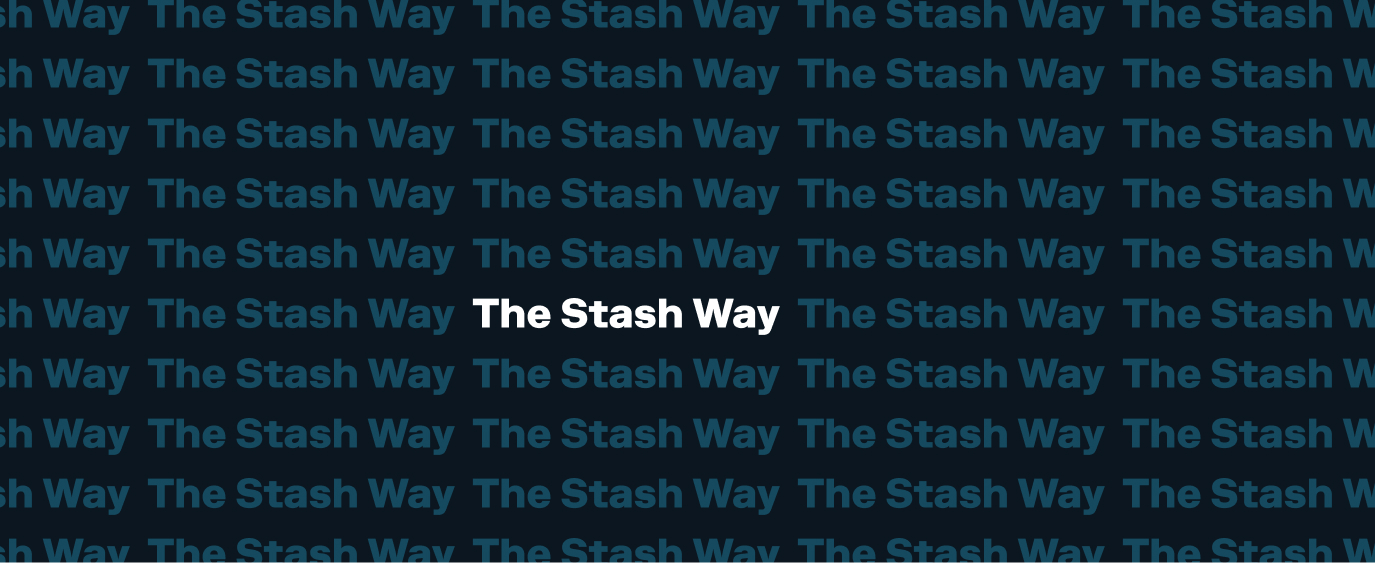Promo Codes on Stash
Have a promotional (promo) code to add to your Stash account? Here’s how to do it:
On the app:
- Login to your Stash account.
- Tap your initials (iOS) or hamburger icon (Android) in the upper-left corner.
- Tap Promotions.
- Enter your promo code, then tap Add.
On the web:
- Login to the Stash website.
- Click your name in the upper-right corner.
- Click Enter promo code.
- Follow the prompts to enter your promo code.
It can take up to five business days for promo funds to be credited to your account. If you don’t see the correct amount listed in your Portfolio Cash after the sixth business day, please get in touch with Support here and include the specific promotion in your message, as each promotion is subject to its own specific Terms & Conditions.
Related questions View all Setting up Your Stash Account
-
Q. T+1 FAQs
To align with the rest of the financial services industry, we are making changes to the timing of when trades will settle that will go into effect on May 28, 2024. This will mean that trades will start settling in one day instead of two.…
-
Q. StashWorks Employee FAQs
Why should I enroll in StashWorks? Stash makes saving money easy, fun and rewarding for millions of customers. On StashWorks, you can automatically put money into a saving solution, instantly access your funds in case of an emergency, and take unlimited advantage of a wealth of financial content and guidance to build confidence and good habits along the way.…
-
Q. StashWorks Contribution Streaks
Looking to take control of your finances? As a StashWorks customer, you can earn up to $55 by setting up payroll contributions into your Stash account. To get started, set up a direct deposit from the employer who sponsors your StashWorks subscription to your Stash banking account,…
Didn’t find your question?
Tell us what you’re looking for, and we’ll search for resources that could help.
Ask your question